Are you tired of running out of storage on your phone or tablet? Do you want to enjoy your favourite mobile games on a bigger screen? Look no further than BlueStacks 5, the ultimate Android emulator for Windows PC!
Let’s admit it; it will be elusive to find someone who doesn’t like to play games in the world today. Many people spend time gaming in their leisure time on mobile or PC. It has become a tradition for mobile phone users to take mobile gaming to PC with Android emulators or app players to enjoy a wider-screen mobile gaming experience.
Besides the wide and immersive gaming experience users enjoy playing mobile games on PC, using Android emulators on PC has several other advantages. Some include better graphic performance, better controls, more apps, great multitasking and more.
In this comprehensive article, we’ll discuss the latest Bluestack 5 Emulator offline installer for Windows 7, 8, 8.1, 10 and 11 PCs.
What is BlueStacks?

Bluestacks is one of the most popular Android emulators for desktops and laptops. It has the largest number of downloads and fanbase among its counterparts. With the BlueStacks 5, you can download and use any Android app directly on your PC without needing a mobile device. You can enjoy mobile games, social media apps, and productivity tools on a larger screen with your keyboard and mouse.
The Android emulator offers an Android-like interface that is easy to navigate. You can run multiple apps and games simultaneously on the app player without lags. The player gives you great gaming controls, and when you’re playing shooter games, the player offers good aim assist and reaction time. A feature called shooting mode.
BlueStacks Features:
BlueStacks has many impressive features that help you enjoy a seamless emulation experience on your PC. Some of these features include:
Game Controls
This feature lets you map game controls with your keyboard and mouse for better gaming control. This also includes smart controls that help you improve your aim and reaction time with a keyboard and mouse. Press the F1 button on your keyboard to aim and shoot with the mouse.
Multi-Instance
Think you can handle multiple gaming sessions at the same time? BlueStack’s multi-instance feature allows you to do that. You can simultaneously run multiple gaming sessions of a single/different app/game. There’s also a feature called Eco Mode associated with multi-instance that you can turn on when running to make your multi-tasking experience smooth.
Macros
Sometimes in games, you need to repeat a task over and over. Macros allow you to create/record multiple tasks that can be reused in games to make your gameplay faster. Say you have a gaming session and have something else to take care of simultaneously. Your recorded macros can handle that for you. You can watch a detailed guide on how to use macros here.
Native Gamepad
BlueStacks also support native gamepads; you can use your Xbox, PS or other custom controllers for your emulation. You can remap the control button to suit your controller and play Xbox Cloud games with a game pass on the emulator.
Simple UI
Bluestacks App Player comes with an intuitive user interface. All the features and control options are carefully placed to be easily accessed when needed. The latest client emulates the Android 7.1.2 OS, which is found on almost all the updated emulators.
MOBA Mode
You don’t need to get lost on the internet looking for how to play MOBA (Multiplayer Online Battle Arena) games like a pro. The BlesStacks MOBA game mode gives you full control of your gaming character with a mouse. This way, you won’t struggle with directions and aims when shooting or casting a spell.
High FPS
While the FPS of your games depends on your PC’s hardware, BlueStack still offers a built-in FPS feature that allows you to minimize and maximize FPS for your emulation.
Script
Quite similar to BlueStacks Macros, ‘Script‘ allows you to automate a series of repetitive actions. This eliminates tedious tasks during gameplay. Plenty of BlueStack scripts for games are available on the web; you can search for them on Google.
Now that we’ve seen some of the great features BlueStacks Android emulator offers let’s see what has improved in the release of the emulator – the BlueStack 5 (beta).
What is BlueStacks 5?
BlueStacks 5 is the latest iteration of the BlueStacks Android Player. This version is still in beta development, however, users can download and try it. BlueStacks 5 offers great performance improvement over its predecessors and has been optimized to run smoothly on low-end PCs.
Read more: How To Optimize Your Windows PC For Gaming
BlueStacks 5 Features:
Here are the main and best BlueStacks 5 features:
- Less ram usage (Run-on 2GB Ram)
- Faster load time
- Improved app performance
- Improved Multitasking
- Consistent FPS
- More stable
- Improved security
How is BlueStacks 5 Different From Version 4?
The latest version of BlueStacks brings major performance improvements for low-end PCs. It offers a better gaming experience compared to old emulators.
Download BlueStacks 5 Android Player Offline Installer
BlueStacks App Player is available for Windows and MAC. The setup can be downloaded from the official website for free. The official website, however, doesn’t offer an offline installer. This means you’ll need an active internet connection to download the emulator’s full setup with the online installer the site provides.
It is also worth mentioning that the BlueStacks 5 is only available for Windows PCs. Mac users will have to stick to the older version of the emulator – BlueStacks 4, until the new version is released for the Mac platform.
Why You Need BlueStacks 5 Offline Installer?
If you’re installing the BlueStacks emulator on a single PC, you may not necessarily need an offline installer. The offline installer comes in handy when installing BlueStacks on multiple systems. With the offline installer, there will be no need to download the BlueStacks client setup over and over, which would be data-consuming. Find the BlueStacks Offline installer full setup for 32-bit and 64-bit systems on the download page.
How to Install BlueStacks 5 Offline Installer?
BlueStacks 5 installation is pretty simple and straightforward. Once you have downloaded the offline installer, double-click or right-click the installer icon, and the setup will launch. Follow the on-screen instruction to install the emulator’s offline installer.
After the installation is complete, launch the Android app player and run the Android apps & games of your choice. You can also share apps and games from your Android smartphone to the app player if you don’t want to download the app all over.
FAQS
Can BlueStacks 5 run on 2GB ram PCs?
Yes, however, the overall performance will be determined by your PC’s hardware.
Can BlueStacks 5 run without a graphics card?
Yes, BlueStacks App Player will run smoothly without a dedicated graphics card. But with a graphics card, you’ll get a better graphics performance.
Can I run BlueStacks 5 on Windows 7?
Yes, you can run BlueStacks 5 on Windows 7 and above
Is BlueStacks 5 Safe?
Yes, BlueStacks 5 is completely safe and legal to use since Android is open-source.
Will Bluestacks get you banned from games?
No, as long as you do not employ any cheating system, you don’t need to worry about your account getting banned.
How to uninstall BlueStacks 5?
Go to your system’s control panel and select the uninstall program. Select BlueStacks 5 from the list and agree to the uninstall program when prompted.
That’s it; this is all about downloading BlueStacks 5 offline installer. If you find this article helpful, be kind enough to push any of the social buttons below to share with your friends. Also, if you face any problems with the download links, let us know in the comment box below.