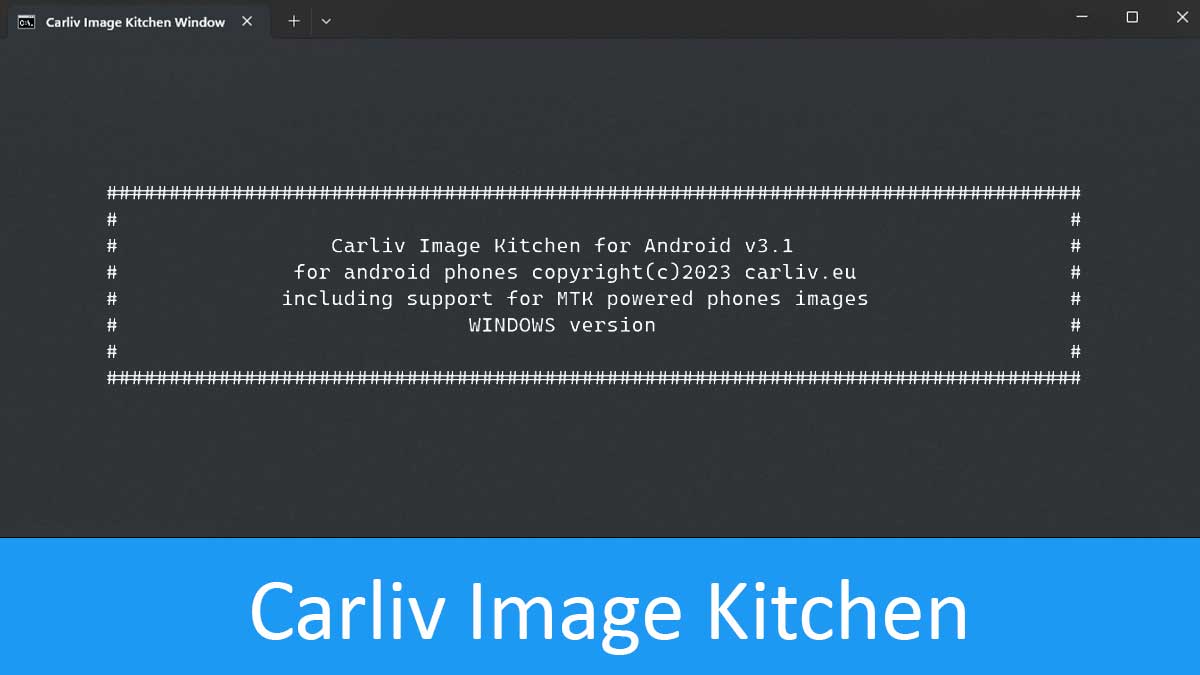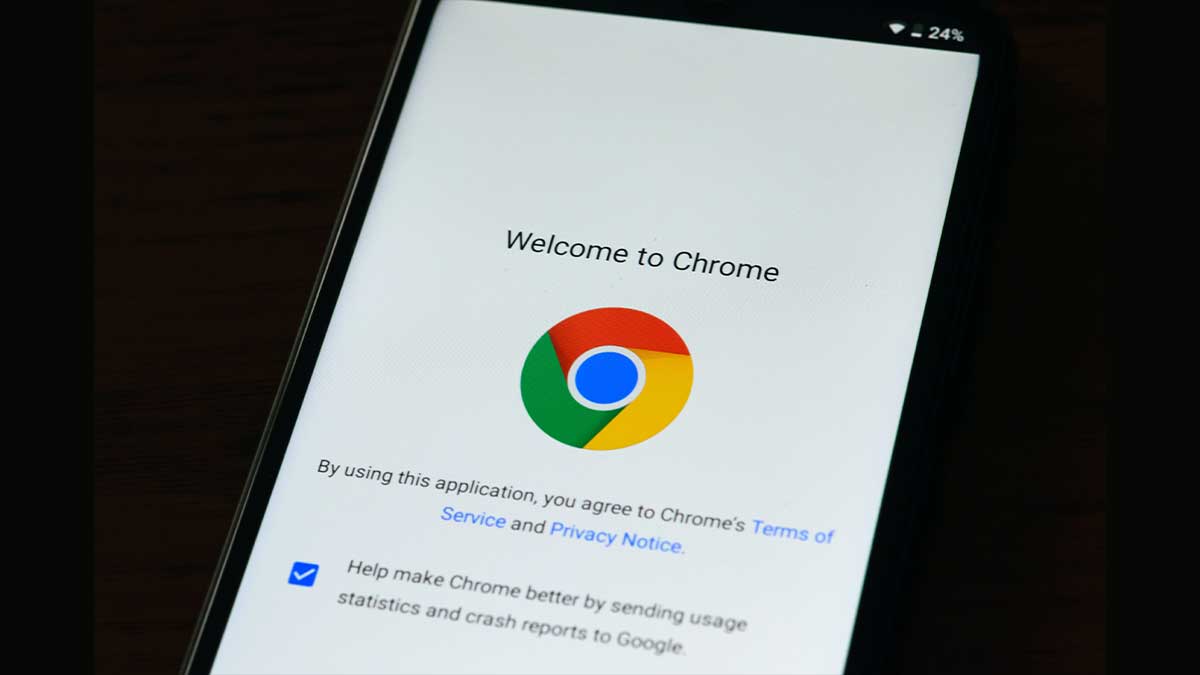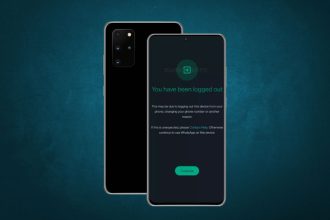Carliv Image Kitchen (CIK) is a powerful tool that allows you to easily unpack, modify, and repack Android boot and recovery image files. Suppose you’ve been looking for an image tool to port TWRP for your Android device. In that case, the latest Carliv Image Kitchen version 3.4 has been updated to work with boot and recovery images for newer versions of Android up to header 4 (android 13).
Compared to the Linux-based Android Image Kitchen (AIK), CIK offers a more user-friendly Windows interface while providing extensive control over Android images. If you need to unpack, customize, and repack boot, recovery, or ramdisk images on Windows, Carliv Image Kitchen is the go-to tool.
Some key features and benefits of Carliv Image Kitchen include:
- Intuitive GUI for unpacking, modifying, and repacking Android image files. No need for command-line experience.
- Support for editing recovery and boot images from Android 2.3 to 13.
- Add or delete files and components in ramdisk with a few clicks.
- Repack images after making modifications for flashing on devices.
- Useful for porting custom recoveries to devices without official TWRP.
- Sign and verify boot and recovery images after editing.
- Actively developed and updated by the Carliv.
How To Use Carliv Image Kitchen V3.4
CIK is easy to use; you don’t need to type in complicated commands. With just a few clicks, you will unpack and repack boot images.
- Download the CIK tool from the link below and extract the content to a new folder on your desktop.
- Open the folder you extracted CIK to, and you should have an input folder and a carliv.bat batch file, which you can execute.
- Copy your boot or recovery.img file into the input folder.
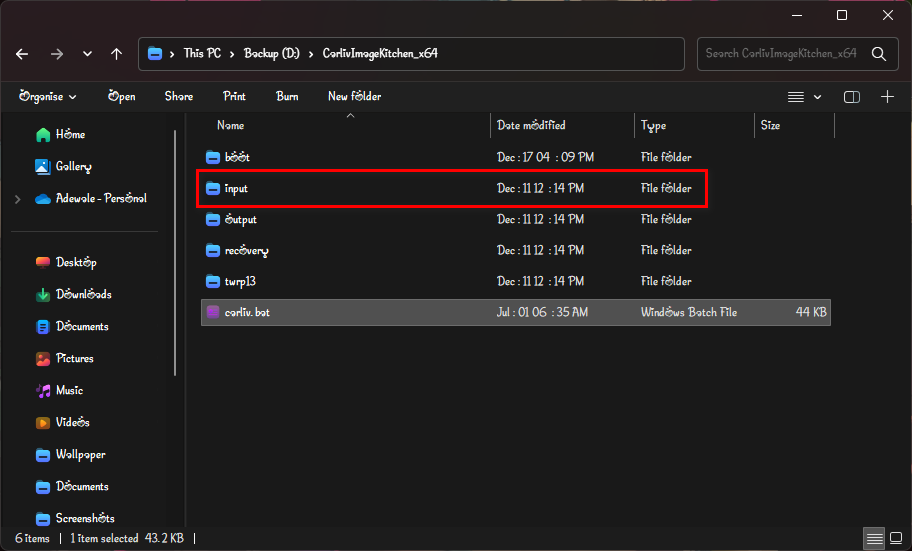
- Double-click on the bat file to run the CIK program.
- You will be presented with a graphical menu which explains the steps to get started using the tool.
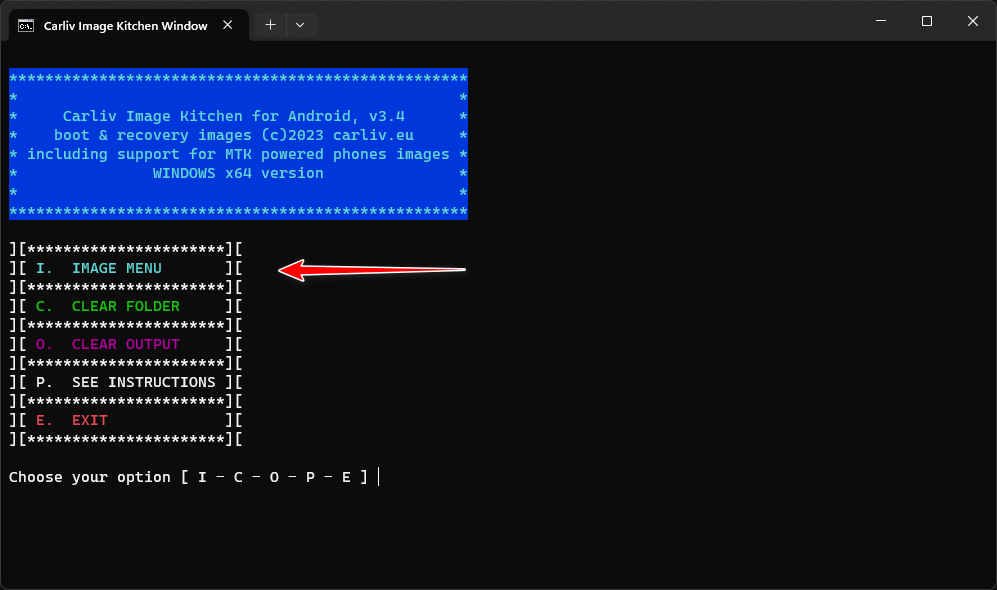
- Type in the appropriate option to open the image menu using your keyboard. This will list all the image files you have in the input folder.
- Select the image file to unpack with respect to their number on the list.
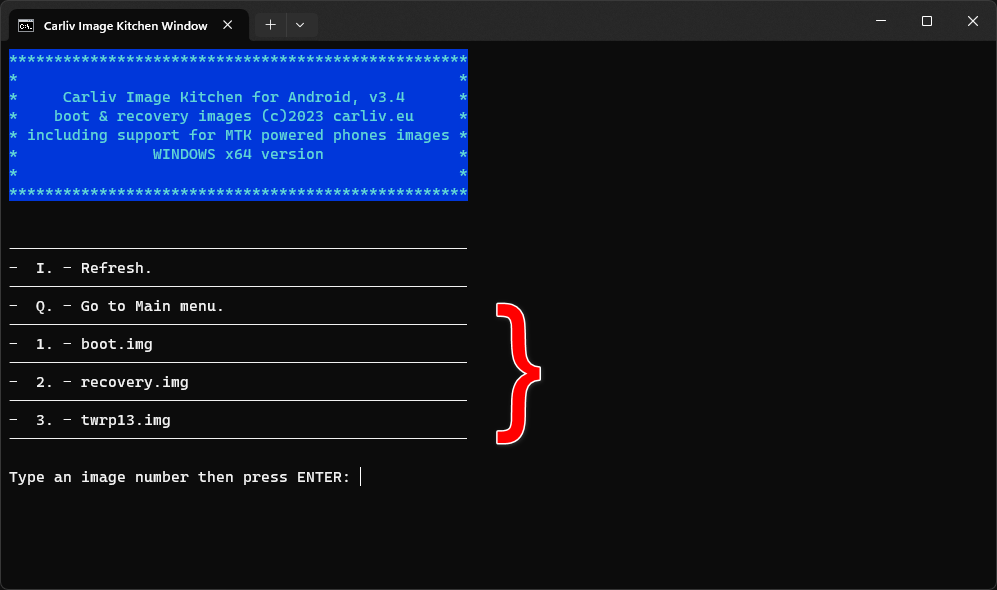
- Enter the appropriate number to unpack your selected image file in the image script section.
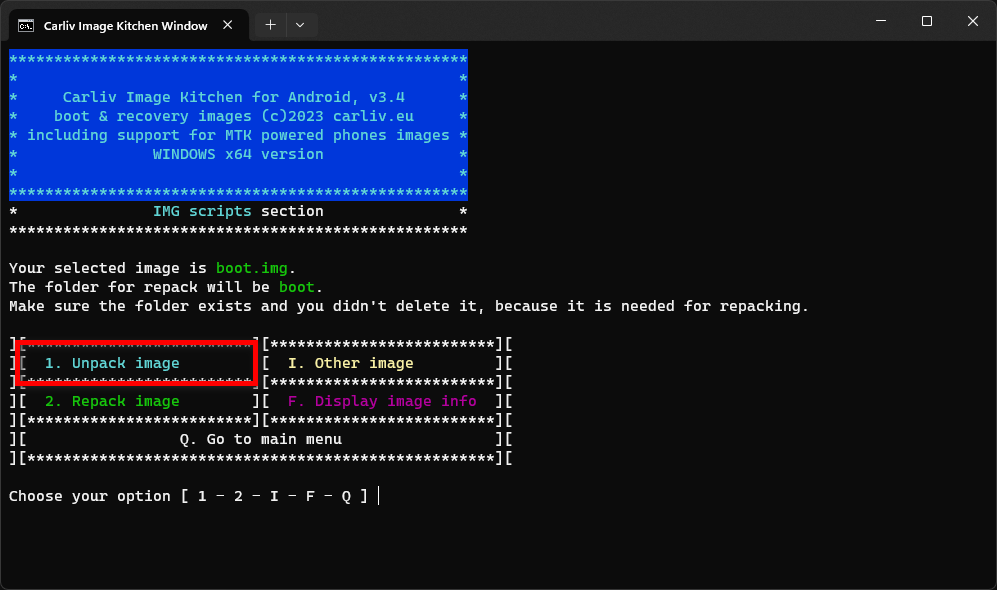
- In the CIK folder, you should now have a new folder named after the image file you chose to unpack containing all the image files.
- You can now edit the components of the image file you unpacked.
- Once you’re done, return to the image script section and repack the image file using the correct input prompt.
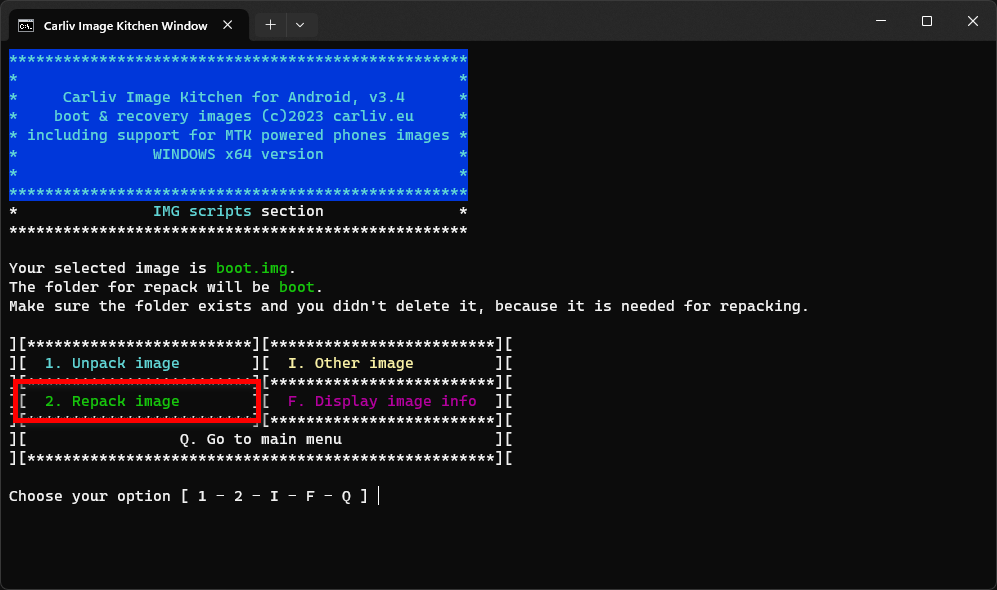
- After a successful repack, your new image file will be exported to an output folder.
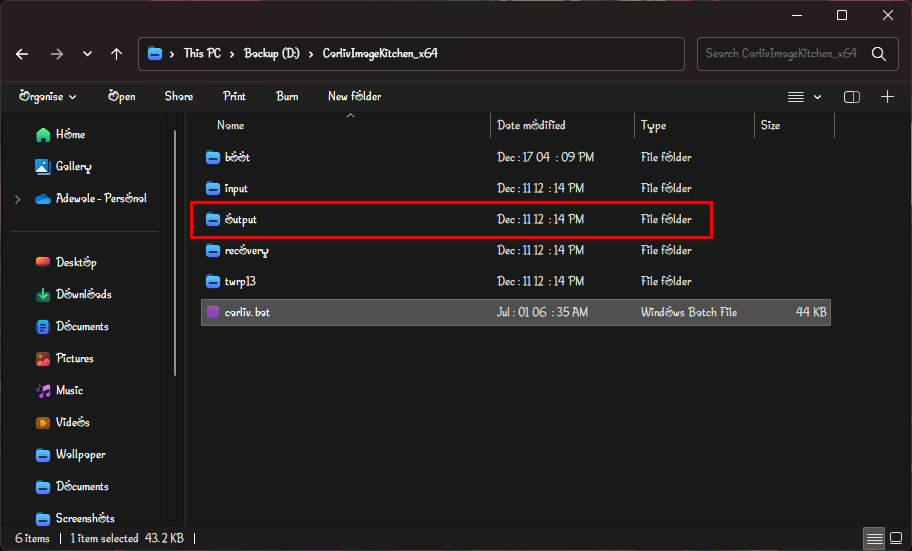
That’s it; you have successfully modified your device boot/recovery image file. You can now test the new image file by flashing it on your device. If you encounter any problem with the image file, you can always return to the tool to edit and repack.
Carliv Image Kitchen Download Links
Carliv Image Kitchen works on Windows 7 through Windows 11. You can download the latest release for free from the link below.
To see how I use the tool to unpack and repack boot/recovery image files, watch my video guide on how to port TWRP for MediaTek devices below.